Software download library for vintage Mac software. Getting a beige Mac up and running can be very challenging these days. Older software updates are very hard to find, and of course you need Stuffit to download Stuffit:) This web page is my attempt at getting everything you could ever need together in.
General information
What is SheepShaver?
SheepShaver is a MacOS run-time environment for BeOS and Linux that allows you to run classic MacOS applications inside the BeOS/Linux multitasking environment. This means that both BeOS/Linux and MacOS applications can run at the same time (usually in a window on the BeOS/Linux desktop) and data can be exchanged between them. If you are using a PowerPC-based system, applications will run at native speed (i.e. with no emulation involved). There is also a built-in PowerPC emulator for non-PowerPC systems.
SheepShaver is distributed under the terms of the GNU General Public License (GPL). However, you still need a copy of MacOS and a PowerMac ROM image to use SheepShaver. If you're planning to run SheepShaver on a PowerMac, you probably already have these two items.
Supported systems
SheepShaver runs with varying degree of functionality on the following systems:
- Unix with X11 (Linux i386/x86_64/ppc, NetBSD 2.x, FreeBSD 3.x)
- Mac OS X (PowerPC and Intel)
- Windows NT/2000/XP
- BeOS R4/R5 (PowerPC)
Some of SheepShaver's features
- Runs MacOS 7.5.2 thru 9.0.4. MacOS X as a guest is not supported.
- Color video display
- CD quality sound output
- Access to floppy disks, CD-ROMs and HFS(+) partitions on hard disks
- Easy file exchange with the host OS via a 'Host Directory Tree' icon on the Mac desktop
- Internet and LAN networking via Ethernet
- Serial drivers
- SCSI Manager (old-style) emulation
(Updated Dec 11, 2018)
I recently got an urge to revisit old computer media from the late 90s and early 2000s. Growing up around that time, I remember reading a lot of MacAddict and MacWorld to learn what I could do with a Mac. Building websites, graphic design, hacking the appearance of the UI, all these were explained in the pages of magazines.
These magazines are freely available on the Internet Archive, including their cover discs. I was curious to see what applications were around back then — what about emulating Classic Mac OS to see?
Creative variations in UI design
My first instinct was to reach for VirtualBox, but that is a no go as I need to emulate a Motorola 68K or IBM PowerPC architecture. I recalled that QEMU could emulate other architectures, surely someone has already tried to emulate Mac OS 9.
Yes, many people have already written about emulating Mac OS 9, but only recently (2018) did experimental audio support come out for QEMU. Here is a short guide on how I got it running with MacOS High Sierra as the Host OS.
Note that while QEMU is available in Homebrew, it does not have the experimental audio support (yet).
Apr 06, 2011. Blackmagic disk speed mac download. Apr 27, 2020.
Internet Archive
Magazines can be browsed right on the archive site, or downloaded as archives or PDFs (or a torrent containing all formats). Cover discs can be downloaded directly as ISO files or a torrent for the ISO. Don’t worry about seedless torrents; these ones are backed with web seeding.
Requirements
DevTools: I already have homebrew and XCode installed; because of this I was not prompted for missing command line tools. If you don’t have them, you might be prompted (by MacOS) to install them.
Hardware: I am not sure about hardware requirements, as most modern Macs will probably eclipse the power needed to run the guest OS. However if you have a low-power CPU (e.g. MacBook) then there may be some struggling.
Windows/Linux: These instructions should probably work there too, although you will probably have to substitute something else for coreaudio in the configuration step.
Like other mobile wallets, the keys to your funds are secured and encrypted on your own device. You can use the app to store almost all tokens worth having as Guarda supports 45 different blockchains and over 10k tokens. Guarda is a cryptocurrency wallet available for Android & iOS, desktop and also as a web browser via their extension. Among other currencies, Guarda Web Wallet supports Bitcoin, Bitcoin Gold, Ethereum (+ERC20 tokens), Ethereum Classic, Zcash, XMR etc.With Guarda, you remain in control of your keys at all times, and your funds cannot be used by anyone else. Bitcoin cash wallet mac download. Ledger Nano S/Blue, Nano, and HW.1 owners just need to download BCH wallet on your Ledger wallet and send BCH to it.
HTML5 compatible gallery templates that work with the widest range of desktops and mobile browsers.Best control filtersDefinitely control where the parts areThe image depends on the output or radial filters. Now you can use a brush to edit a mask filter by adding or removing filter effects anywhere.Easily exchange picturesPublish a web gallery from Lightroom. Lightroom for mac free download. Choose a face as a picture, and Lightroom will see this person in all your other images. Classify and group your photos based on your face.Expandedvideo slideshowsCreate beautiful, polished slideshows with images, videos and music with professional effects like pan and zoom.Enhanced web galleriesGive your work a more elegant, dedicated and interactive web galleries.
Get QEMU “Screamer” Fork
These instructions are adapted from Cat_7 from the Emaculation forums
I started by creating a directory for all this emulation stuff.
Next clone the fork of QEMU with experimental audio support:
Then configure the source to use MacOS CoreAudio. I have also enabled LibUSB, KVM, HyperVirtualization Framework, and the Cocoa UI. In this case I am only compiling the emulator for PPC (32-bit).
Mac and cheese download datpiff. Nov 20, 2012.
Next use make to compile QEMU. Download business plan template mac. (If you have more processor cores, use make -j 4 or however many cores to speed up the process.)
This will create a binary in qemu-screamer/ppc-softmmu/qemu-system-ppc that we can use.
Optionally you can install these binaries to /usr/local/bin or wherever. I kept them in the ~/emulation directory to separate them from the Homebrew QEMU binaries.
Create HD for Mac OS 9
We will need to have a hard drive image for our guest OS. I made mine 5 GB in size, which would be typical at the time for Mac OS 9.
In our qemu-screamer directory, we will use qemu-img to create the disk image.
Get a Mac OS 9 Installer
If you have an ISO of a Mac OS 9 install disc (a Mac OS X classic install disc will not work — it must be bootable), then you can use that in the next step. If you don’t have one, you can download one from Mac OS 9 Lives: Mac OS 9.2.2 Universal Install.
Install Mac OS 9
The Mac OS 9 Lives method won’t install quite like an original Mac OS 9 installer would, but instead will use Apple System Restore to restore an image onto the hard drive.
Start up QEMU with the following options:
A breakdown of that command:
-L qemu-screamer/pc-biossets the BIOS-cpu 'g4'emulate a G4 CPU-M mac99,via=pmuwill define the Mac model and enable USB support-m 512use 512 MB of RAM, could go lower probably-hda macos92.imguse our generated disk image for the hard drive-cdrom '~/Downloads/Mac OS 9.2.2 Universal Install.iso'use the ISO for the cdrom-boot dboot from the disk drive-g 1024x768x32default to 1024x768 resolution and 32 bit colour-device usb-kbdenable USB keyboard emulation/support-device usb-mouseenable USB mouse input, will improve cursor tracking somewhat
Once it starts up, you will be able to run Disk Initializer to format your hard drive image. Go ahead and do that, using Mac OS HFS Extended as the file system. One partition is good.
After initializing the disk, run Apple System Restore with the Mac OS 9 Lives disk image as the source and your disk as the destination. This will take a minute to restore. Once done, shut down the emulated system (Special Menu -> Shut Down).
Boot Mac OS 9
Similar to the last command, except we start up from the disk we created.
It should boot up and you will have a running Mac OS 9 with audio! I recommend saving this command as a shell script in your ~/emulation directory.
Boots much faster than it did in 2001
Tips
Mac Os 9 Lives Iso
Backups: When the emulator is shut down, just make a copy of the hard disk image to create a backup. If something breaks your Mac OS 9 installation then you can restore the file.
Discs: You can dynamically attach CDs/DVDs to the emulated system by going to the menu bar on your host system for the QEMU application and selecting the option to attach to the CD IDE drive. It will open a dialog letting you select your ISO.
Compatibility: This is emulating Mac OS 9.2.2, released in late 2001. The emulated hardware is more or less of the same vintage, meaning software from the mid-to-late 90s will have some trouble running (as I found). The most common problem is not being able to drop down to 256 colours, although I later found a solution (link below). I have not tried emulating Mac OS 8/8.5; a cursory reading of forums has mentioned that doesn’t work yet.
Easter Egg in Finder
256 Colours
To support 256 colours you will need to add a bios driver. See the EMaculation forums for instructions; it involves replacing a file in the pc-bios directory with an older version that still supports 256 colours.
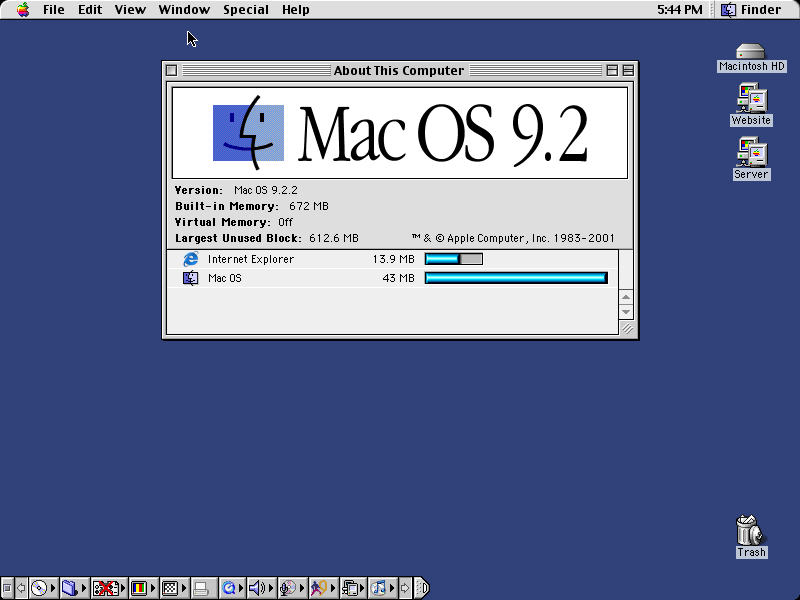
2018-12-11 Updates
Mac Os9 2.2 Download Free
I removed the extra arguments from configure as by default it will enable everything it can. make should use -j instead of -J. Using USB devices for mouse/keyboard improves mouse performance, but it still is a bit sluggish compared to the host machine. I found a way to get 256 colours working; see that section for a guide.